Welcome to our latest blog post, where we will be diving into the topic of creating a test user for Facebook app review submission. Have you ever wondered how to streamline the app review process and make it easier for reviewers? Well, in this YouTube video titled “How to create a test user for Facebook developers app review submission?”, we will explore just that. Join us as we uncover the steps to create a test user, how to authorize them, and even how to provide necessary login information to reviewers. By following these simple tips, you’ll ensure a smoother app review experience. So without further ado, let’s jump right in!
Creating a Test User for Facebook Developers App Review Submission
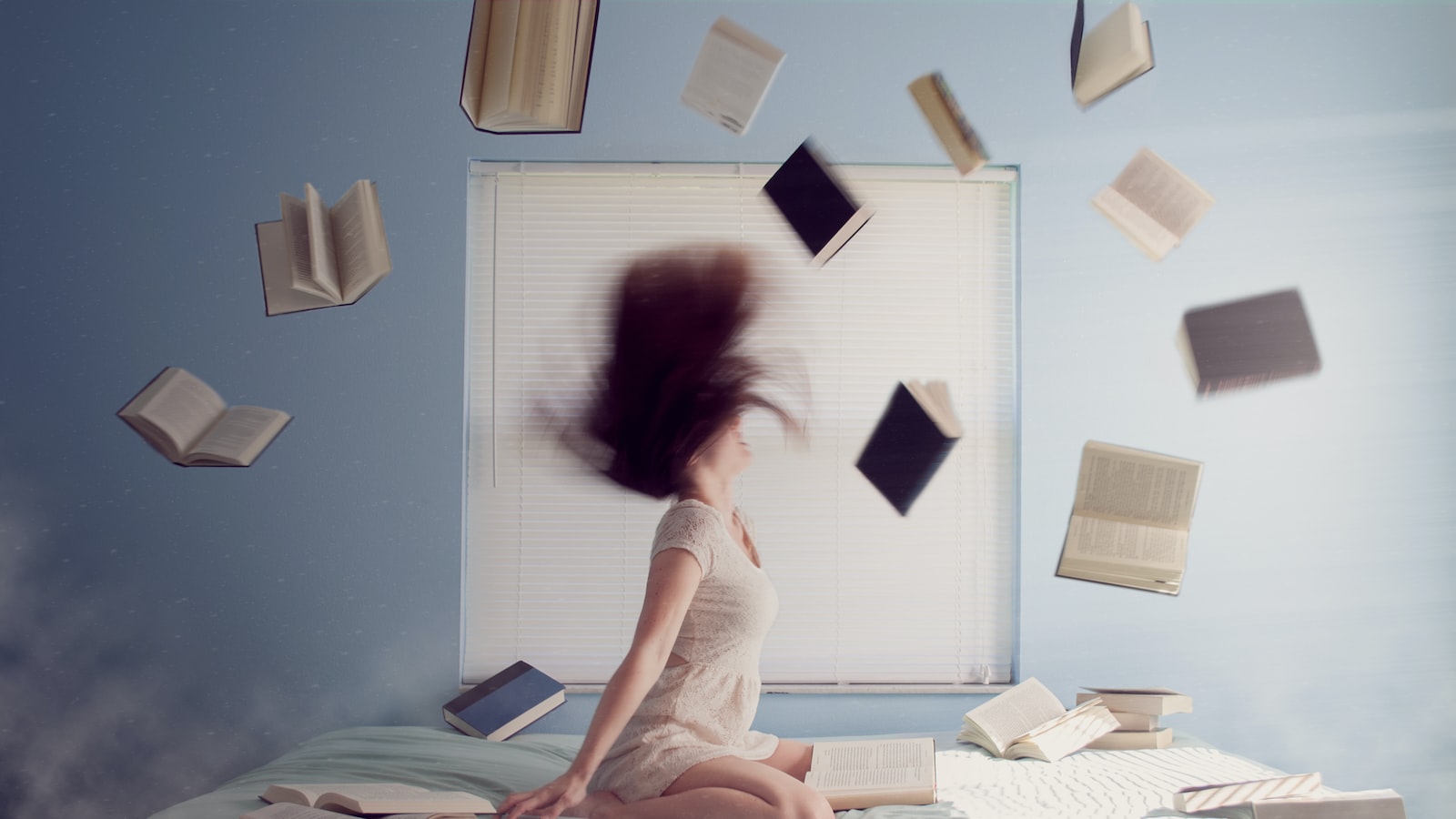
To create a test user for Facebook app submission purposes, follow these simple steps:
- Login to your Facebook for Developers admin and click on “Roles”.
- From there, click on “Test Users”.
- To create a test user, click on “Add number of test users”. You can authorize the user by leaving everything by default, unless login is required.
Permissions:
- If necessary, you can enter login permissions in this section.
- If not, you can go ahead and create the test user.
Once you have created the test user, you can send the provided information to the reviewers from Facebook review. Make sure to specify that you have created this test user specifically for the app, and they can log in using these credentials to test your app better. This will simplify the logging review process.
By following these steps, you can ensure a smoother app submission process for Facebook developers. Stay tuned for more tips and tricks in our next video. Goodbye for now and happy testing!
Overview of Creating a Test User for Facebook App Submission

To create a test user for Facebook app submission, follow these steps:
- Login to your Facebook for Developers admin panel.
- Click on “Roles” and then select “Test Users”.
- Here, you have the option to click “Add” to create one or multiple test users.
- If you require login for your test user, you can leave everything by default.
- If you want to specify login permissions, you can enter them in the appropriate section, or proceed to create the test user without specifying any permissions.
Once you have created the test user, you can share the login credentials with the Facebook review team. This will help them test your app more effectively. Include this information in your app submission, mentioning that you have created this test user specifically for the reviewers. They can then log in using these credentials to better evaluate your app.
By following these steps, you can ensure a smoother review process for your Facebook app. Stay tuned for more helpful tips and tricks! Bye bye for now.
Insights on Authorization and Default Settings
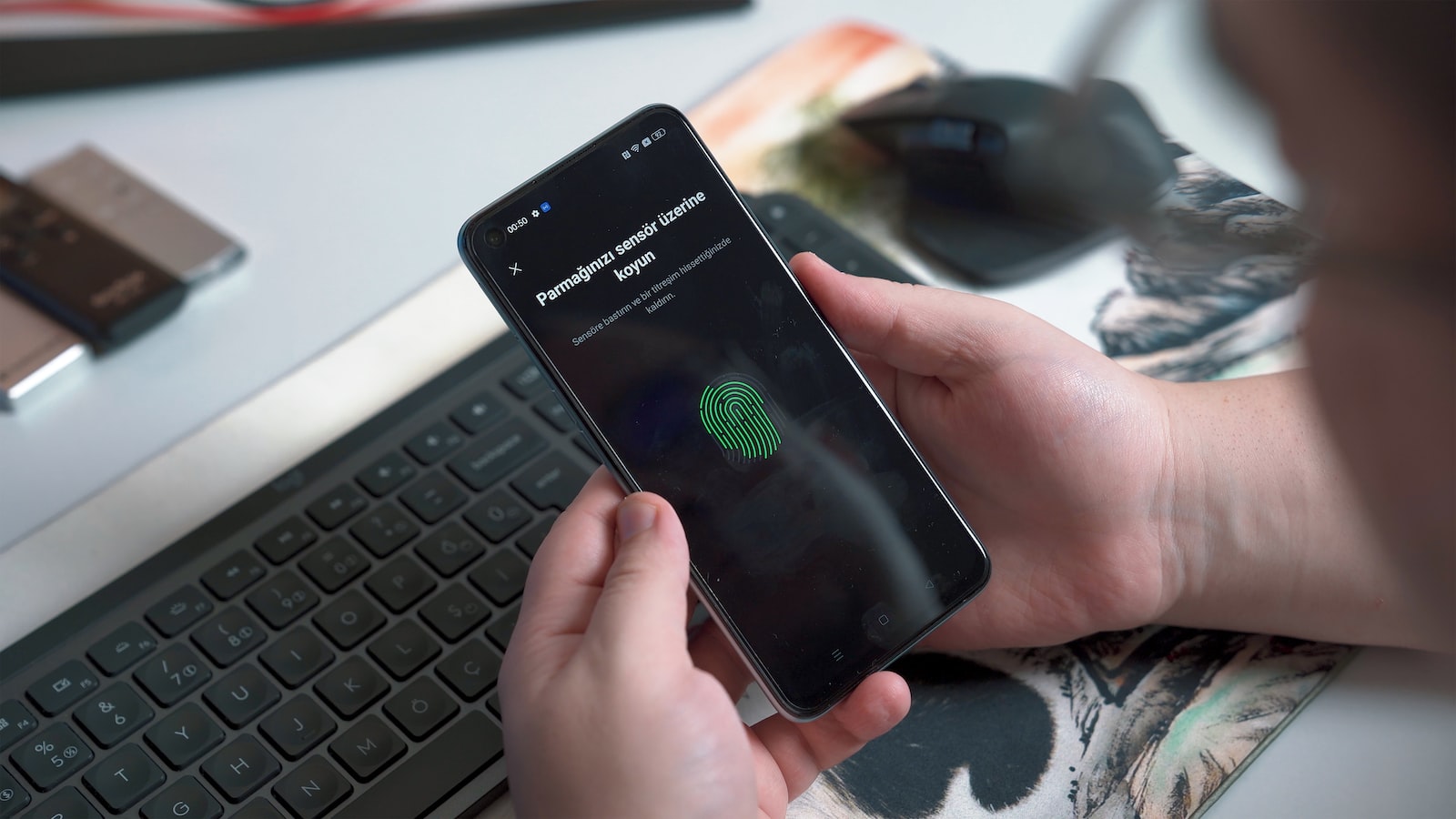
In the realm of authorization and default settings, it is crucial to understand the process of creating a test user for Facebook app submission. To begin, log in to your Facebook for Developers admin panel and navigate to the “Roles” tab. From there, click on “Test Users” to gain access to the test user creation interface. This is where the magic happens – just click “Add” to create a desired number of test users. If you wish to authorize them, simply leave the default settings as they are. However, if login permissions are necessary, make sure to specify them here.
For those who aren’t requiring login permissions, go ahead and create the test user. You can then send this information to the reviewers from Facebook’s review team. When submitting your app for review, it is incredibly useful to include these test user credentials, along with a note informing the reviewers that this user was specifically created for the app’s testing purposes. By doing so, you provide them with the ability to conveniently log in using these credentials and thoroughly test your app. This streamlined process can greatly facilitate the review and ensure that everything runs smoothly.
And there you have it! These insights shed light on authorization and default settings, particularly focusing on the creation of test users for Facebook app submissions. By following these steps and providing the necessary information to reviewers, you can enhance the review experience and ensure that your app showcases its full potential. Until next time, happy testing!
Recommendation for Sending Test User Information to Reviewers

To ensure a smooth review process for your Facebook app, it is highly recommended to create a test user and provide the necessary information to your reviewers. Here are the steps to do so:
- Login to your Facebook for developers admin and navigate to the “Roles” section.
- Click on “Test Users” to access the test user settings.
- Here, you can easily create a test user by clicking on the “Add” button and specifying the number of test users you want to generate. It is advisable to authorize these test users.
- By default, you can leave all the settings as they are. However, if you require specific login permissions, you can enter them in the designated field.
- Once you have created the test user, it’s time to send this information to your reviewers. During the Facebook review process, include these credentials and mention that you have specially created this test user for their convenience.
- Reviewers can use the provided credentials to log in and thoroughly test your app, which will greatly enhance the review process and make it easier for them to evaluate your app.
By following these steps and providing your reviewers with a designated test user, you can improve the efficiency and accuracy of the review process for your Facebook app. This will ultimately increase the likelihood of your app being approved and make the entire testing experience seamless. Happy testing! In conclusion, creating a test user for Facebook app submission is a crucial step in ensuring a seamless review process. By following the simple steps outlined in the video, you can easily generate a test user and grant the necessary permissions. Don’t forget to share this information with the reviewers from Facebook, allowing them to log in and thoroughly test your app. This will undoubtedly improve the app’s chances of a successful review. So, until next time, happy testing and goodbye!